Don
How do I set up Firefox Sync?
When you set up Firefox Sync on your computer, all of your data and preferences (such as your bookmarks, history, passwords, open tabs and installed add-ons) gets stored securely on the Mozilla servers. Then you can connect other devices (a mobile phone for example) and they will be automatically synchronized, giving you access to all of your information no matter where you are. This article will walk you though setting up Firefox Sync for the first time.
Table of Contents
Part 1: Set up Firefox Sync on a computer
- At the top of the Firefox window, click the menu and select . The Firefox Sync Setup window will open.
- Click .
- Fill in your account details:

- Email address
- Choose a password and enter it a second time to make sure you have it right.
- Agree to the Terms of Service and Privacy Policy.
- Confirm that you're not a robot!
- To change what information gets synced, click . The default is to sync your add-ons, bookmarks, passwords, preferences, history and tabs.
- Finally, click .
- You will see a Setup Complete! message. Click to close the progress window and take you back to Firefox. Don't worry, your data will continue to be encrypted and uploaded in the background. Note: This first sync should happen quickly but may take more than 30 minutes depending on how much information needs to be synced.
Part 2: Get the easy setup code on another device
Get the code on an Android device
- Tap the Set up Firefox Sync button on the Firefox Start page.
-

- Note: You can also access Sync through the main menu > > , see Controls.
-
- The code to add this device appears.
Get the code on another computer
Do these steps on the second computer that you are trying to add to Firefox Sync.
Part 3: Connect your other device to your Sync account
Enter the setup code on your computer to connect your other device to your Sync account
- Click the button (or type about:home in the location bar) to bring up the default Firefox home page.
- At the bottom of the home page, click the Sync link to open the Sync settings window.
- Then click the Pair a device link and the Firefox Sync Setup window will open.
- Enter the twelve character code generated on your other device and click .
-
 Note: See Where can I find the code to add a device to Firefox Sync? for more information.
Note: See Where can I find the code to add a device to Firefox Sync? for more information.
-
- When the code is accepted you will see a Device Connected message and your device will immediately begin syncing. Click to close the setup window.
What if I'm not near my computer?
Do these steps on the device that you are trying to add to Firefox Sync.
If you are trying to add a device to Firefox Sync and you are not near your computer so that you can enter the code, you can still get it done by entering your account information.
Connect an Android device
Do these steps in Firefox for mobile on your Android device.
- Tap the Set up Firefox Sync button on the Firefox Start page.
-

- Note: You can also access Sync through the main menu > > , see Controls.
-
- Tap the "Advanced setup..." link.
- Next, enter your Account Name (email address), Password, Recovery Key and tap .
Connect another computer
Do these steps on the second computer that you are trying to add to Firefox Sync.
- At the top of the Firefox window, click the menu and select . The Firefox Sync Setup window will open.
- Click .
- Since you're not near the device with Sync already set up, click the I don't have the device with me link.
- Sign in to your Sync account:
- Enter your account email address
- Enter your password
- Enter your Recovery Key
- Then click
- You will see a Setup Complete screen. Click to complete adding this device to your Sync account.
Share this article: http://mzl.la/KpeZJw
https://support.mozilla.org/en-US/kb/how-do-i-set-up-firefox-sync
How do I add a device to Firefox Sync?
This article will walk you through adding a second device (computer, Android phone or Android Tablet.) to your Firefox Sync account.
Table of Contents
How do I Add a Device?
Do these steps in Firefox on a computer that already has your Sync account set up.
- Click the button (or type about:home in the location bar) to bring up the default Firefox home page.
- At the bottom of the home page, click the Sync link to open the Sync settings window.
- Then click the Pair a device link and the Firefox Sync Setup window will open.
- Enter the twelve character code generated on your other device and click .
-
 Note: See Where can I find the code to add a device to Firefox Sync? for more information.
Note: See Where can I find the code to add a device to Firefox Sync? for more information.
-
- When the code is accepted you will see a Device Connected message and your device will immediately begin syncing. Click to close the setup window.
How do I Add a Device when I'm not near my computer?
Do these steps on the device you are trying to add to Firefox Sync.
If you are trying to add a device to Firefox Sync and you are not near your computer so that you can enter the code, you can still get it done by entering your account information.
Add an Android or Maemo device
Do these steps in Firefox on your Android or Maemo device.
- Tap the Set up Firefox Sync button on the Firefox Start page.
-

- Note: You can also access Sync through the main menu > > , see Controls.
-
- Tap the "Advanced setup..." link.
- Next, enter your Account Name (email address), Password, Recovery Key and tap .
Add another computer
Do these steps on the computer you are trying to add to Firefox Sync.
- At the top of the Firefox window, click the menu and select . The Firefox Sync Setup window will open.
- Click .
- Since you're not near the device with Sync already set up, click the I don't have the device with me link.
- Sign in to your Sync account:
- Enter your account email address
- Enter your password
- Enter your Recovery Key
- Then click
- You will see a Setup Complete screen. Click to complete adding this device to your Sync account.
Share this article: http://mzl.la/NYgEvq
https://support.mozilla.org/en-US/kb/add-a-device-to-firefox-sync
- Firefox Sync info
- Your Firefox Sync Key
- How do I add a device to Firefox Sync? | Mozilla Support
- How do I set up Firefox Sync? | Mozilla Support
-
- current version plugin Xine Plugin - Google Search
- current version plugin NPAPI Plugins Wrapper 1.3.0 - Google Search
- current version plugin iTunes Application Detector - Google Search
- current version plugin Xine Plugin « Photodeus Blog
- Xine-plugin - VDR Wiki
- Plugin installation - VDR Wiki
- Adobe - Download Adobe Flash Player
- index-137561.html
- Java Tester - What Version of Java Are You Running?
- Verify Java Version
- Adobe - Adobe Flash Player
- Download Manager Tweak :: Add-ons for Firefox
- Add-on Search Results for download :: Add-ons for Firefox
- SkipScreen -- Incredible Rapidshare and Megaupload download helper! :: Add-ons for Firefox
- Download Youtube Videos HD 1080p, Megavideo, Dailymotion, Vimeo, Metacafe, etc. :: Add-ons for Firefox
- SmartLinks for SkipScreen
- ► NetVideoHunter - Download videos and music from almost any website
- Proxy Software, Tested Proxy Lists and Private Proxies | DelicacySet Inc. > Proxies
- Proxy Tool Addon for Firefox - Directly access to website to access to ForexTool, Google, Yahoo and Bing web sites
- Update 4.7.4 - Video DownloadHelper
- Known Adblock Plus subscriptions
- Adversity Adblock List
- ► New version (1.9.5) to fix the issue with Aurora and Nightly Firefox versions
- What's New? iMacros Upgrade Completed
- Website Monitoring by AlertFox
- Update 4.9.11 - Video DownloadHelper
- Video conversion with DownloadHelper
- Video conversion with DownloadHelper
- Amazon.com - Wish List
- Amazon.com - Wish List
- Free Website Monitoring by AlertFox
- Update 4.9.12 - Video DownloadHelper
- Bug 467 – Please add avconv support (should replace ffmpeg, no longer supported by upstream)
- FoxyProxy Update Release Notes 06-16-11
- fvd speed dial :: Search :: Add-ons for Firefox
- Mysites - the best speed dial and start page :: Add-ons for Firefox
- Speed DNS :: Add-ons for Firefox
- Meet the Speed DNS Developer :: Add-ons for Firefox
- custom new tab :: Search :: Add-ons for Firefox
- Custom New Tab :: Add-ons for Firefox
- New Tab Wallpapers :: Add-ons for Firefox
- New Tab Tools :: Add-ons for Firefox
- New Tab Plus :: Add-ons for Firefox
- Tile Tabs :: Add-ons for Firefox
- New Tab JumpStart
- New Tab Tools :: Add-ons for Firefox
- Cusser.net
- Open Bookmarks in New Tab :: Add-ons for Firefox
- new tab :: Search :: Add-ons for Firefox
- Image in New Tab :: Add-ons for Firefox
- DownloadHelper - Media download Firefox extension
- BetterPrivacy Help
- BetterPrivacy :: Add-ons for Firefox
- Firefox: 50 Slow Performing Add-ons
- Simple Software - Kill Flash Cookies
- Slow Performing Add-ons :: Add-ons for Firefox
- Firefox and Add-ons
- Known Subscriptions | AutoProxy
- DeeperWeb Search - The Essential Search Engine Addon and Plugin
- FoxyProxy
- Welcome to Firefox 4
- How do I add a device to Firefox Sync? | How to | Firefox Help
- FoxyProxy Forums • Index page
- FoxySpider :: Add-ons for Firefox
- DownThemAll!
- installed.jsp
- Image Zoom - Walkthrough
- downthemall
- DownloadHelper - Media download Firefox extension
- FoxyProxy
- Cooliris » Home
- BetterPrivacy.html
- tip_subscriptions.xul
- Known Subscriptions | AutoProxy
- autoproxy-gfwlist - AutoProxy list for people in mainland China - Google Project Hosting
- XUL Apps > Open Bookmarks in New Tab - outsider reflex
- Custom New Tab for Firefox by Ed Novak.net
- Firefox Addon - Customize Your Web
- mouseless & more - What's new
- watch
- DeeperWeb Search - The Essential Search Engine Addon and Plugin
- Image Zoom - Walkthrough
- NetVideoHunter Video Downloader :: Add-ons for Firefox
- Welcome to Firefox Sync
- customize new tab Search - about:addons - local
- FoxyProxy Forums • Index page
- Known Subscriptions | AutoProxy
- IE Tab V2 (FF 3.5, 4, 5, 6, 7+) :: Add-ons for Firefox
- Ant Video Downloader and Player :: Add-ons for Firefox
- User Info for tiramn :: Add-ons for Firefox
- How do I set up Firefox Sync? | How to | Firefox Help
- How do I add a device to Firefox Sync? | How to | Firefox Help
- VideoSurf
- User Info for Skipscreen :: Add-ons for Firefox
- Extensions :: Add-ons for Firefox
- Free Website Monitoring by AlertFox
- User Info for lovinglinux :: Add-ons for Firefox
- User Info for Linkular LLC :: Add-ons for Firefox
- What's New? iMacros Upgrade Completed
- User Info for netvideohunter :: Add-ons for Firefox
- SkipScreen
- Most Popular :: Themes :: Add-ons for Firefox
- FoxyProxy
- User Info for AlertSite :: Add-ons for Firefox
- Welcome to iMacros for Firefox
- Firefox Extension of the Week (The Mother of all Extensions!)
- Firefox Extensions by Chuck Baker
- FEBE Firefox Extension
- FEBE :: Add-ons for Firefox
- MozBackup - Backup tool for Firefox and Thunderbird
- Backup and Restore Web Browser Settings
- TEBE beta nightlies
- Compact Library Extension Organizer
- FEBE 7.0 Welcome Page
- Chuck Baker's Firefox Extensions Support Forum • View topic - FEBE hangs, "Script is busy" warning
- about:config - search for - dom.max_chrome_script_run_time
- FEBE Results
- Adblock Plus :: Firefox Add-ons
- PluginDoc: Plugins and Mozilla Firefox (Linux)
- FlashGot - Best Firefox Download Manager Integration - Thanks for upgrading FlashGot! - InformAction
- Plugins | Firefox Add-ons | Mozilla Corporation
- PluginDoc: Flash Player FAQ
- Download Java software for Linux from Sun Microsystems
- Search Add-ons :: Firefox Add-ons
- FlashGot - Best Firefox Download Manager Integration - Thanks for upgrading FlashGot! - InformAction
- PluginDoc: Linux (x86)
- PluginDoc: Linux (x86)
- Cooliris Previews :: Firefox Add-ons
- DownloadHelper - Media download Firefox extension
- Firefox web browser | Faster, more secure, & customizable




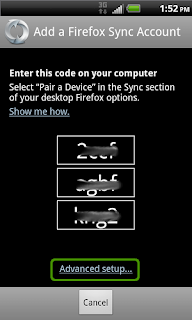

No comments:
Post a Comment